https://www.outworldz.com/Hyperica/gridswide.htm I
see my Grid Name is Wonder.Outworldz.net and
another DreamGrid is "World Of Magic", for instance, is there any way I can
drop ".Outworldz.net"
from my name ?
You can buy a domain, and set a DNS a record to point to your ip. You can
use any dyndns system. Domains on dyndns are best.
have created an DNS A Record
with Godaddy pointing to
76.126.131.214
( see what setup Godaddy setup
has to offer, below)
(will take 2-4 hours to implement) for my domain
life2nd.info alscot.ddns.net
its in the regions.ini for one region (home)
ExternalHostName =
http://life2nd.info Instead of ExternalHostName = SYSTEMIP
YOU NEED TO CHANGE
StandaloneCommon.ini
[Hypergrid]
; Uncomment the variables in this
section only if you are in Hypergrid configuration. Otherwise, ignore.
;# {HomeURI} {Hypergrid}
{The Home URL of this world} {}
;; If this is a standalone world,
this is the address of this instance.
;; If this is a grided simulator,
this is the address of the external robust server that runs the
UserAgentsService.
;; For example
http://myworld.com:9000 or http://myworld.com:8002
;; This is a default that can be
overwritten in some sections.
HomeURI = "http://life2nd.info:9000"
;# {GatekeeperURI} {Hypergrid}
{The URL of the gatekeeper of this world} {}
;; If this is a standalone world,
this is the address of this instance.
;; If this is a grided simulator,
this is the address of the external robust server
;; that runs the Gatekeeper
service.
;; For example
http://myworld.com:9000 or http://myworld.com:8002
;; This is a default that can be
overwritten in some sections.
GatekeeperURI =
http://life2nd.info:9000
[LoginService]
WelcomeMessage = "Welcome,
Avatar!"
;; If you have Gatekeeper set
under [Hypergrid], no need to set it here, leave it commented
; GatekeeperURI =
"http://life2nd.info:9000"
SRV_HomeURI =
"http://life2nd.info:9000"
SRV_InventoryServerURI =
"http://life2nd.info:9000"
SRV_AssetServerURI =
"http://life2nd.info:9000"
SRV_ProfileServerURI =
"http://life2nd.info:9000"
SRV_FriendsServerURI =
"http://life2nd.info:9000"
SRV_IMServerURI =
"http://life2nd.info:9000"
;; For Viewer 2
MapTileURL = "http://life2nd.info:9000/"
=========================================
Change the IP address assignment method
for Online Devices.
Edit Device
===============================
OpenSim.ini. In [Startup [Terrain]
SendTerrainUpdatesByViewDistance = true
LOGGING
-- OpenSim.log in bin
HOSTING
http://simhost.com/
You
might need
http://opensimulator.org/wiki/Network_Settings#DynDNS_loopback to
host a server on your own network --then there’s
http://dyn.com/home-users/
=======================================
OLD Running OpenSimulator 0.6.7 and onwards in 64 bit Windows
As of OpenSimulator
0.6.7, the default physics engine for OpenSimulator was changed to the ODE
engine. This is because ODE is by far the most advanced physics engine
plugin currently in OpenSimulator. Unfortunately, it has the drawback in
that its library is not compilable under 64-bit in Windows.
Therefore, in order to
launch the region simulator, 64-bit Windows users may need to run:
OpenSim.32BitLaunch.exe
instead of:
`OpenSim.exe
An alternative is to use
the basic physics engine instead or one of the other alternative physics
engines bundled with OpenSim, though all these are far less functional than
the ODE plugin.
http://opensimulator.org/wiki/Configuration
Generate UUID for each region in
Regions.ini --
http://www.famkruithof.net/uuid/uuidgen
Set up other optional
modules
Norton:
enable
OpenSim.exe
to be able to open ports. to listen on ports not explicitly specified.
See
http://opensimulator.org/wiki/Firewall_Settings
On Windows 7, you'll need to configure the "Windows Firewall with Advanced Security" to enable
access from the viewers on another machines. Here's what you can do:
- Click Start and then click Control
Panel. In the Control Panel, click System and Security and then click
Administrative Tools. In Administrative Tools, double-click Windows
Firewall with Advanced Security. Or you can even direct access by typing "WF.msc"
in the Run textbox in the start menu.
- Select Inbound Rules in the left pane
and click New Rule under Inbound Rules in the Actions Pane. The New
Inbound Rule Wizard will launch.
- First on Rule Type screen,
select Port. Click Next to continue.
- On Protocol and Ports screen,
select TCP, then select Specific local ports: and fill in
the value 9000 (if standalone mode; If grid mode, it will be
8002). Click Next to continue.
- On Action screen, select
Allow the connection. Click Next to continue.
- On Profile screen, leave it as
is and click Next to continue.
- On Name screen, give the rule a
name and any description. Click Finish to create the rule.
- Repeat 2-7 step above to create the
same rule for UDP as well.
===============================
NAT-Loopback Tutorial for Windows 7
If your guests are able to connect to your
home pc sim, but you as an owner can not connect. Your router has no NAT
Loopback function. This tutorial can help.
Microsoft Loopback
Adapter Installation
1. Click the "Start" menu
2. Search for "cmd"
3. Right Click on "cmd.exe" and select "Run As Administrator"
4. Type "hdwwiz.exe" (without the quotes)
5. Click "Next" on the "Add hardware Wizard"
6. Choose "Install the hardware that I manually select from a list"
7. Choose "Network Adapters" from the list
8. Choose "Microsoft" under "Manufacturer" and "Microsoft Loopback Adapter"
under "Network Adapter"
9. Click "Next", install the Loopback Adapter
(How
to install on Windows XP)
Configuring the
Microsoft Loopback Adapter
1. In the "Start" menu, search for "Network
and Sharing Center"
2. Open Network and Sharing Center
3. To the left of the window that appears, click "Change adapter settings"
4. Right Click on the Loopback adapter
5. Click on "Rename" in the context menu
6. Rename the adapter to "NAT Loopback" (without the quotes)
NAT Loopback Tool
1. Download the
NAT_Loopback Tool and unpack it to a folder you would like the tool to
reside.
2. Run the file "NAT_Loopback_Tool.bat" with Administrator rights (right
click, select "Run as Administrator")
3. You can re-check the Loopback adapter settings/preferences (-> right
click on the Adapter in "Network and Sharing Center", choose "Properties",
then go to the "Internet protocol Version 4 (TCP/IPv4)" entry, doubleclick
it and compare the entries with your
external IP.
4. Your OpenSim server on your home PC for others as well as for you is
ready to connect.
====
STARTING ALL OVER
You need to create an avatar that owns the grid in robust. Look in the
robust window. and type 'create avatar' there, and answer the questions.
Look in the Help section for "Startup" on exactly what to do.
Another way to start over is just to delete the mysql\data folder, it will
make a blank one. Then type create user in robust.
You can also delete Settings.ini to really go back to where its a default
system.
Lastly, the opensim\bin\regions folder can be deleted, which destroys any
region settings. Everything else is just code.
CANNOT LOGIN
14:21:30 - [LOGHTTP]: JSON-RPC request 0 QUERYACCESS to http://SecondsDW.Outworldz.net:8008/.../1960fb1b-42b9.../ FAILED:
The operation has timed out
14:21:30 - [USER AGENT SERVICE]: Unable to login user Laura Ess to grid http://Seconds.Outworldz.net:8002/,
reason: Service request failed: The operation has timed out
14:21:30 - [GRID SERVICE]: Fallback returned 0 regions
14:21:30 - [PRESENCE SERVICE]: LogoutAgent: session
e9fbd9b4-5991-4f84-8e6a-9219f2d652e5, user
c6174179-1028-457e-ad11-2a7edb726222, region
00000000-0000-0000-0000-000000000000
14:21:30 - [LLOGIN SERVICE]: Login failed for Laura Ess, reason: Service
request failed: The operation has timed out
14:21:30 - [LOGHTTP]: Slow handling of 8 POST / from 10.0.0.138:52289 took
31375ms
Fred: Says it cannot reach http://SecondsDW.Outworldz.net:8008
Try that in a web browser, and check your port forwards if it fails.
It failed. The ports seem OK however:
Fred:
http://secondsdw.outworldz.net:8002/ does
not show anything for me. The IP is 58.166.228.1. Check that the port
forwards go to the correct IP of the server. Also check it with CanyouSeeMe.org on
port 8002 when robust is running.
If that test passes, you should be able to go
to http://58.166.228.1:8002 in a web browser and see the Diva Wifi Page.
some routers know a machine name, and port forward to it. You need to port
forward to a new ip, almost certainly, or set the new machine name.
check permissions on the folder and files in
Assetcache.
Or just delete the folder (harmless as its just a cache that will fill
again). I would make sure you do not have an
anti-virus
or other program scanning that folder. Add an exclusion, as they
can lock files by reading them, and if being read, it cannot be deleted when
time is up. It's coincidental. But also a big performance hit.
Viruses cannot live in XML files as found in the caches. Also skip over
J2KDecodeCache and ScriptCache. Since I cryptographically sign all exes and
DLL's with an Authenticode certificate, you can
just exclude the folder entirely.
Any infection of even a single bit in any EXE or DLL will abort it from
running.
CONSOLE Timeout warning USER AGENT CONNECTOR:"get server URLs call to
http://hypergrid.org:8002 failed" --
The sim will try to locate the creator name when you
open a prim. Hypergrid.org:8002 no
longer exists. Its now at http://hg.metro.land/.
If this message bothers you, a fix is to add an entry to the etc/hosts file
with the IP of http://hg.metro.land/ and
the old name of hypergrid.org. Or
set it to 127.0.0.1.
If you are running the
etc/hosts
change to get
loopback
to work, you cannot
teleport home.
Or login to another grid and visit your grid.
Delete that etc/hosts file entry, and
use the Windows device driver method, which works in both cases.
https://www.outworldz.com/Outworldz_installer/Loopback.htm
you can use a PUBLIC IP or a DNS name. It just has to be consistent between
the Outside name or IP in the settings, and in the viewer.
DEFAULT AVs
alter Wifi.ini.
;; Syntax
AvatarAccount_Female="Female Avatar"
AvatarAccount_Male="Male Avatar"
AvatarAccount_Neutral="Neutral Avatar"
;; Preselection for default avatar in new account registration
AvatarPreselection="Neutral"
When you Create a new avatar via the Wifi web interface based on these
predefined avatars the items worn will appear in the newly create avatar’s
inventory under Clothes -> Default Avatar .
=============
What is a
Virtual Dedicated Server (VDS)?
What is the difference between
Virtual Private Server (VPS),
Virtual Dedicated Server (VDS), and
Dedicated Server?
SOURCE
In order to give you an idea on what a
Virtual Dedicated Server (VDS)
is, let‘s start with a rough explanation on VPS and Dedicated Servers.
In terms of software usage, you will not recognize a difference; you have
full root access to both VPS and Dedicated Servers. The difference is in the
usage of hardware resources.
VPS
are maintained in a shared, virtualized environment, which means multiple
VPS run on one host server system and share CPU cores and RAM, for example.
The
access to
CPU
cores and
RAM
is
guaranteed,
but
sharing
the
hardware
components
between the multiple VPS still introduces a latency of only milliseconds in
some situations and means that there could be some impact of one VPS over
another.
In
Contabo
we work hard to minimize this „noisy neighbors“ effect, but it‘s never fully
possible. This has no visible impact on most applications, but, for example,
game servers, VoIP servers, or low-latency trading applications can have
suboptimal performance on VPS.
With a
Dedicated Server
you get a physical machine with all hardware components dedicated only to
your applications. All the hardware components wait and are ready to run
only your server processes, there is no sharing in any way.
There is no virtualization and thus all hardware components respond
immediately and can interact with each other without the loss of
milliseconds.
Because of the components‘ capability to interact with each other directly,
a Dedicated Server is superior to VPS when it comes to the usage of
real-time sensitive applications which need quick CPU and RAM response
times. You can use Dedicated Servers to run your own virtual machines, while
nested virtualization is not possible on VPS.
So, and now what about
VDS? Virtual Dedicated Servers
bring together advantages of Dedicated Servers and VPS. By means of
virtualization multiple VDS exist on a host server system the
same way as VPS, but
each Virtual Dedicated Server
has its own
dedicated
hardware
resources, so computing power ready to be used only for your own
applications without sharing between different VDS.
Because of this, VDS can be fully used for any kind of virtualization
projects and support real-time sensitive applications perfectly. Moreover,
VDS come with additional VNC access and can be provided as quickly as VPS.
Not worth mentioning it, but you, of course, have full root access to a VDS,
too.
==============================
When trying
to TP a popup appears " Teleport Failed: Service request failed: Unable to
connect to the remote server".
FRED: That sounds like the other grid is not working. Try http://hg.osgrid.org.
And let me know what the URL of your grid is. I can check the setup
remotely. You can do this privately in Messanger.
Your grid must be running with the External IP address or a DNS name. You
must be logged into it with the exact same IP or name. And the remote region
must be able to reach your grid with the same name and ports. I can test
this remotely if I know the grid name. DO NOT OPEN 3304.
DreamGrid prints the URL to log in with when it boots. It prints it if you
click the first entry in Help.
Dreamgrid sets firewalls automatically. DO NOT manually open any ports in
your PC's firewall!
using the land media format. You
get the audio from youtube with online
convertors such as https://ytmp3.cc/en13
. Save it as mp3 in your Apache webserver in OutworldzFiles\Apache\htdocs\Audio
. Then go to http://yourgrid/Audio and it will show you how to make it play
in any Parcel at the same volume everywhere.
You can do video, too in Apple's MOV format, see the Video folder for
details and a sample video.
If you get the Video as a MP4 format, you can directly load it in Media on a
prim. DreamGrid now supports streaming video, with quick seeking.
=====================
no TP can mean a
lot of things. Typically if you can log into the grid using a dns name,
it will work. But you have to log into the viewer using the exact same
name. Maybe try refreshing the settings. . There is a set of
instructions that take you through a series of dimple tests using a web
browser, in Help-troubleshooting.
==================================
how do i get verraregion maps, i have someone that want to paint there
region textures
You an type "terrain save somename.png" to get a black and white height map.
This can be turned into mesh in Blender with the displacement modifier,
which can be painted on. It's going to take up a lot of 1024 X 1024 textures
to do so, as a 256 X 256 meter terrain is roughly one pixel per foot.
==================================
I started using my dreamgrid again after a couple months break. I noticed
I can't access hypergrid, so I re did loopback and changed the grid DNS
name, and did everything required for it including also updating the
dreamgrid version.
I am still unable to access hypergrid regions that are up ( main OS grid
plaza, kitely welcome region as a test). When I type the URL in , the map
will go to that region like normal, and if I try multiple times it will
tell me "your agent is already logged in there, try again in a few
minutes".
I previously was able to go to hypergrid regions , and followed all steps
to re enable it checking the manual and what I can remember, but I am
still stuck cut off from everything! Any help would be greatly
appreciated! My URL is
gaiatopia.outworldz.netIts your network at fault. Please do the steps in the
help guide for troubleshooting one at a time. Then stop at the step that
fails. Port forwarding is not needed if you enable the upnp setting unless
it fails a test. Loopback is not needed unless it fails a test. Please start
at the beginning and report what fauls and do not do more tests until the
failing test passes@
went through all https://www.outworldz.com/Outwor.../Help/TroubleShooting.htm ,
as usual and just as it was when hypergrid did work, the basic upnp app
doesn't work with my router so I did the text edit for "hosts" as per the
manual instructions for windows 8.1 and 10(I am on 10) and the installation
of the generic microsoft driver. I am still unable to access anything on the
hypergrid, there was a prompt to change my DNS url so I have changed it to gaiaworlds.outworldz.net:8002.
Fred Beckhusen
The etc/hosts dns change is not a good idea and is not needed if you did the
Loopback driver. While it will work to fix loopback, it has issues with
hypergrid returning to home and with logging onto other grids and visiting
your own grid.
UPNP has nothing to do with /etc/hosts, too. That's a different thing
entirely.
Fred Beckhusen
Step 1: You grid is running on a LAN IP at the center of a ring of IP's like
an onion, layer by later. You can test this with an ordinary web browser.
The innermost IP is http://127.0.0.1:8002
. Once you start robust, that IP will display a web page from robust. That
is only possible from the server PC, as this IP means "myself". If you tried
it from any other pc, it will refer to that PC and not the server. a name
for this is "localhost:8002'. That is almost certainly going to work.
Step 2: The PC has a LAN IP address. For example, it may start with a 10, or
a 192.168.* as in http://10.0.0.2:8002
or 192.168.0.2. You can get this IP from the DreamGrid screen. This IP can
be seen from other PCs inside your LAN. A cell phone, or another PC should
be able to display the same web page. If so, then the PC is working
correctly. There is no need to reinstall, reboot, or do anything to the PC
to get Hypergrid working, except possibly the last step, which is fix a
router issue by adding a Loopback device driver. At this point, no device
driver or etc/hostshacks are needed.
Step 3: Again, using a web browser only, go to Canyouseeme.org and
enter the Port 8002. This test should pass on your grid, as I can see the
grid running Apache on port 80. So go to Step 4. For those people where it
does not pass, you can fix it in two possible ways in Steps 3A or 3B
Step 3A fix: Enable the UPNP switch in Setup Settings->Hypergrid DNS, and
restart the grid from the very beginning. This usually works, If not, log
into your router and make sure that UPNP is enabled. If still not working,
reboot the router. This will clear any conflicting UPNP settings. If it
still does not work, Go to the next step 3B.
Eve: This and 3B is a trouble spot. UPnP simply stays disabled, I
try to log in manually to my router to do ports to my router no password to
do it works(which you can't fix, but still worth mentioning). UPNP stays
disabled. There is no "Enable upnp" in the section of dreamgrid settings you
mentioned for me, instead it is in the section "network ports".
Step 3B fix: Log into the router and manually port Forward ports 80, 8002
and 8004-8020 or more to your PC's LAN address. You must do this for UDP and
TCP. Do not do 8003.
This can be a very confusing thing to do! A lot of routers require multiple
steps, such as adding a custom setup, and then assigning that custom setup
to the IP. Some routers are brain dead and support just one port, or just
TCP. This is not your case, as port 80 is working. I am mentioning it for
others to see.
Step 4: Now that canyouseeme.org passes on port 8002, you can proceed to the
Loopback tests.
First, if you did the etc/hosts, disable the etc/hosts tests. Disable the
loopback driver. Right click->Disable.
Now go to the IP address reported by Canyouseeme.org and add the :8002 to it
in your web browser. If it works, go to Step 5.
If not, then do not put the etc/hosts changes back in. You can just delete
the entire file.
Now follow the instructions to enable the loopback adapter. Then set the
IPV4 to manual, and enter the same IP that Canyouseeme.org reports. The
netmask is 255.255.0.0.
Save this. Rename the Adapter to "Loopback". Do not skip this step.
Now your system will be visible when you go the that IP address in a web
browser + 8002. If it does, you are ready to log in after setting up your
viewer.
Step 5. Open your viewer. Type ctrl-P, go to Opensim and DELETE your grid
setting. Add http:// the IP address:8002 to it.
Log in.
Step 6. You can now go to Setup->Settings Hypergrid DNS name. CHoose a name,
or make one up, such as "Something.Outworldz.net". Restart the grid. Now
repeat Step 5 for the new grid name.
Sorry this is so complicated. I did not write opensim. It's just the way it
is. Please let me know if you get it working, or if a step fails and which
step.
And if you are still stuck, contact me back, we can set up a Quickassist or
teamviewer session and fix it together.
I will walk you through it here, so others can benefit that may not be
covered in the manual.
====================================
Donna
I am having issues when Buying or taking copies of items. A lot of the time
items are either not in my inventory or they are in my inventory and cant be
found or only part of it is showing up. Part will be there but no image???
Really strange.
Fred Beckhusen
Re enable the suitcase and restart. I just found and fixed this late
last night for when suitcase is off. Will be in 3.8 where u can disable
suitcase and get everywhere.
Donna: Where do I re enable the suitcase?
Fred Beckhusen
Setup->Settings->Hypergrid, DNS Name. Has a checkbox. Then restart.
If you cannot get onto the grid, Try the step by step troubleshooting
section in Help->Troubleshooting. Don't skip steps, do them in series. It
usually is a LAN IP address changed, or Windows updated and stole the
Loopback adapter. But lots of other things can cause issues, like third
party apps that steal ports, antivirus, and so on
Mike
What does enable/disabling the suitcase do? Is it setting the version of the
HG protocol?
Fred Beckhusen
Mike it lets you rez or give out anything when on another grid. Like
osgrid. It sets the protocol from 2.0 to 1.0. It's in the ini. Dont use 1.5.
I just discovered that and am updating 500 grids now to go to 1.0
1.5 works. Sometimes. Usually, or not.
Donna Thank you Fred it worked 🙂
Mike
Fred Beckhusen I was afraid you'd say that. Using the 1.0 protocol, besides
reduced security, puts a huge load on external HG resources. When you HG to
another grid you're messing up the other end because it now has to serve the
entire inventory. This is in part the reason that the suitcase was put in,
in the first place.
Fred Beckhusen
Mike its a tiny load. The host system serves the name of the uuid or
rejects it. Both require the same cpu, disk, mysql and other operations. And
the largest most successful grid allows it. Its your grid. You choose.
The remote end will sit there and try to read the entire inventory
regardless of the switch. Its a lot better to just read it than to sit there
spinning over and over trying to read it and timing out
And why are you here anyway? You dont run dreamgrid.
====================================
After
upgrading Dreamgrid from version 3.80 to 3.81, we notice that all groups
in our grid have disappeared.
Fred Beckhusen
I am not aware of how any update can affect groups.
Did you turn on JOpensim at any time? ?If so, you will need to turn
the switch off, and restart, as Groups are controlled by Jopensim in an
incompatible way.
To use Jopensim groups, you need to migrate them using their instructions.
at the jOpensim web site.
====================================
MySQL requires old DLL's so the computer still needs
.NET 3.5
====================================
copy a Region / Section 256x256 from a varregion 2x2 and put it on a 1x1,
now after loads of searching and help from the Boss Fred, i've found a way
for those that are interested and want to do it, i'll try and explain in
easy terms lol ;
1. Save an Oar of the 2x2 region you want to copy part of, for ex; 'save
oar myregion.oar'
2. Add a new 1x1 region your grid.
3. As you know the 2x2 region has 4 1x1 sized regions (256 x 256), make
sure your minimap has North at the top, so you know which section you'll
be copying.
4. The bottom left region is South West and the co-ordinates are "0,0"
The bottom right region is South East and the co-ordinates are "256,0"
The top left region is North West and the co-ordinates are "0,256"
The top right region is North East and the co-ordinates are "256,256"
5. So to copy one of the 4 region in the 2x2, it's called bounding ....
bounding-original <0,0,0> is the point where the source region is ...
bounding-size <256,256,4096> is the size of the portion you want to copy
the last number is the height up 4096m high, so if you have platforms you
want to include then set this to more than the height of the platform
6. This code below will entered in the Dos Box of the destination Region
the 1x1,
Code Example;
load oar --bounding-origin <0,0,0> --bounding-size <256,256,4096>
myregion.oar - SW
load oar --bounding-origin <256,0,0> --bounding-size <256,256,4096>
myregion.oar - SE
load oar --bounding-origin <0,256,0> --bounding-size <256,256,4096>
myregion.oar - NW
load oar --bounding-origin <256,256,0> --bounding-size <256,256,4096>
myregion.oar - NE
7. This code is for each 4 regions in a 2x2 var region, you just use one
of the four codes for each 1x1 region you add for it to fit on.
============================================= |
All the Opensim COMMANDS
All the Opensim-specific
Script FUNCTIONS Load Oar Console
Command v 0.9.0+
Most popular Hypergrid worlds
There are three things that make up a grid,
-
the
settings.ini,
-
the
folder \Outworldzfiles\Mysql\Data and
-
the
folder Outworldzfiles\Opensim\bin\Regions.
Those hold
the settings, database and the region data. Copy them to a new blank
dreamgrid that is unzipped, and you have basically an identical grid.
If you really want to start from scratch, unzip it in a blank folder.
It will build a blank database, start Robust, ask you for the new owners
name, and when you click OK, it will make a region named Welcome, and save
everything in a new settings.ini.
That's what makes up a grid. You can copy your old settings.ini over to your
new grid as a shortcut - and not lose all the Dreamgrid User Interface
settings. The Opensim data is in mysql\data, the regions are in opensim\bin\regions.
If you want to see whats going on with your
grid that has data, Log into http://localhost:8002 with Wifi Admin. You can
set that password in robust with "reset user password <enter>' Then go to
the user section to find the name of the owner of the grid, and you can
reset that password, too. That way, you will not lose any data.
Dreamgrid uses a robust db and a region db, or just a region database, just
like stock Opensim, because it is stock Opensim. And you can set it up to
all use one database, or an external database.
The major difference is INIs are set so it uses a single folder and a single
executable which makes it easier to update.
Dreamgrid is basically an INI file editor, with knowledge of the DOS boxes
PIDs, Handles, and such to make it easier to run many copies.
2019
v3.15 Search is integrated into Hyperica.com. You
can look for Objects Marked for search in any Outworldz gird, or just your
own. Also, locate Parcels, Grids and regions in grids. These are only
sahown if the region owner chooses to enable search and the Prim Owner,
region owner, or parcel owner has cheked the "Show in Search button".
Added a new variable to Opensim Datasnapshot module to allow all grids to
be searched.
Disable Search button added to Viewer Search. If on, you can set it so
your residents see local only, or globally Search all Dreamgrids.
Fred: Spent the day testing V3.15 and watching it populate the exclusive
DreamGrid search engine at
Hyperica.com. There will be more to come here some day, such as
Events, Popularity and Classifieds Ads. Ads run now, but I don't have a
good mechanism to add them yet.
You can click and open a teleport to any object, region, parcel, or grid.
I had a lot of fun clicking and moving between these boxes and parcels in
these pictures.
It indexes over marked as "Show In Search", from any DreamGrids with
Search enabled. This setting is in Setting->Web.
If you use Firestorm this appears in your viewer in Search, which is
integrated in the Viewer, or can be web searched.
Take a look at the file Outworldzfiles\Icecast\icecast_run.xml.
That is the settings for
Icecast.
The section that control admin access is
<admin-user>admin</admin-user>
<admin-password>A password</admin-password>
https://www.outworldz.com/Outworldz_installer/Shoutcast.htm
The
maximum
non physical
prim
size
is approximately 1540 meters. Only Singularity can stretch a prim to that
size. Firestorm is limited to 256 meters max
I am running v3.12 , it was working great, but now I can't log in, I checked
all ports and they are all open both up and down, but can no longer log in
Make sure that
the region where your Home location is set -- is not disabled.
Fred Beckhusen Usually caused by the Ip address of the server
or the router IP changing. See if you can see the web page of the grid in
this order: if it fails, let me know where. Usually caused by the Ip address of the server
or the router IP changing. See if you can see the web page of the grid in
this order: if it fails, let me know where.
http://localhost:8002 <- must work if robust is running.
http://Your Ip from ipconfig command:8002 <- Must work from your server PC,
or a phone on the same network, or another PC on same network. if not, the
firewall or anti virus is blocking things. Disable them until this works use
the DOS command IPCONFIG to get it. It probably will be something like
this: http://192.168.0.14:8002.
But with a different set of digits at the end.
Run a test from http://canyouseeme.org on
port 8002. It must pass or it's the router setup needs fixing. The router
cannot port forward to the correct IP. Check the IP of the server machine
with 'ipconfig' and check the router to see if they still match,
Check this web page, filling in the IP address from Canyouseeme.org
http://TheIpAddressfromCanYouSeeMe.org:8002
If this does not work, loopback broke. The IPV4 address in the loopback
adapter, (if you use one). should be the public IP from canyouseeme.org,
may and it need updating. Make sure your driver/loopback Adapter is renamed
to "Loopback" and DreamGrid will maintain this IP for you.
Do them in order, please, and let us know where it fails, if anywhere.
Dreamgrid installed on Win10 and works fine for local viewers. when i try to
connect from outside it works untill its says: Requesting Region
Capabilities. Then it quits after attempt 3. To be sure i opened 9000 - 9010
as an extra in UDP to the right local IP, i dont see an error in ROBUST or
the SIM box.. Even tried DMZ in the router..
You need both TCP and UDP for ports 8004 upward for regions. 8002 for both
regions and Robust. Or 9000 upward whichever range you use, it has to
be for both protocols. Dreamgrid uses ports a little different than normal
Opensim so it can use just one folder for everything.
I thought DMZ opened all ports to the chozen ip?
it does, which is a bad idea. Now the Internet of script kiddies is busy
trying to reach your printer spooler shared folders, remote desktop and a
hundred other PC services. And you probably have firewalls up as a result,
and so I will not advise you to turn
them off, even for an instant.
Use port forwards. Then disable anti virus and firewall for testing.
You can reach port
8002, but not reach a region from the outside , so it's ports. Something is
blocking them.
If you cannot get to them from the
inside, but can from the outside, it is loopback. That's the only two
situations.
Bad routers
are literally everywhere. I've seen routers that loop back only to the same
ip, some name brands that do tcp only, and one that only worked on the very
first entry, all the other lines being dead. So go down the troubleshooting
list step by step.
I use DMZ only for moments to be sure i did
not miss something. Normally its not activated. yes i can reach from the
inside but from the outside only partly. i will send you screenshot of
robust in few hours. Maybe you see it
Test using canyouseeme.org on port 8002 and also port 8004. Browsers
and Canyouseeme.org only test TCP. You need both UDP and TCP.
Make sure you have set the starting Port
in the Setting->Network Ports section. The defaults are 8001, 8002, 8003 and
regions start at 8004. If your regions start at 9000, you can test TCP with canyouseeme.org by
entering the number 9000.
The login process will connect to Robust, which will try to send you to the
Welcome region. You probably see text in robust and not in the region, as
there is something wrong in the region setup. You should see loeing start in
robust and move to the region.
You may have disabled your welcome region. It is in Settings->Regions. This
needs to always be an online region.
You should also try logging in by typing in the name of an online region in
the box in the viewer where it says "Home" or "Last location":
Is robust and the region up and running when you test it with canyouseeme.org?
If that works, then try the address reported by canyouseeme.org plus
":8002". That must work, or your router needs a
loopback fix.
If it is working, you can register a dns name, add that to the viewer and
then you can log on and hypergrid. If not, you need to add a loopback driver
as shown in help.
Some routers do not support the udp
loopback. Try this. On the server, go to settings, hypergrid DNS, and set
the DNS name to the lan ip of the server and press save. You can get this
from the ipconfig command. Restart the dreamgrid. Click start so robust and
the region are running.
Now add the ip address:8002 to the viewer grid settings on the server and on
the other pcs. You should be able to log in from any pc.
Now change the Dns name to the public ip as shown by canyouseeme.org. change
the grid address in all pcs to the new ip, and you should still be able to
log in. If you cannot, go back and redo the router. Start by unplugging it
for a minute to clear put old UPNP settings. Add a range of ports from 8004
upwards to 8020 for tcp and udp so you have room for more regions.
------------------------------------------------------------------------
Fred Beckhusen Hypergrid
requires two things.
-
The remote grid must be able to reach
your grid at it's published ip address or
dns name
on
port 8002
to ask your server about you.
-
You must use the exact same
url
to log into your grid. You can see the name that must
be used by adding
/get_grid_info
to your grid address.
You must use that
login name,
and it must be reachable from the remote grid.
Often people forget to change their
viewer
to the correct
url
and get the
unable to verify
error.
All dreamgrids use stock opensim and stand alone. There is nothing banned.
It's open source, you can look in it.
Foreign grids are of many versions, including over 5 year old code.
Your
viewer
connects and uses their resources, not your own grids.
You can
shut off
dreamgrid and
opensim
robust,
and still remain alive on
any other grid.
Typical
causes of crashes
are gpu drivers or old gpus. Also on older hardware it's because
vertex buffer objects is
on.
-------------------------------------------------------------------------
Fred Beckhusen
Look in help under Permissions. There is no level 1 in opensim.
You can manually set level for users at the robust console or as a Wi-Fi
admin.
100 means your user is a Wi-Fi administrator and can administer accounts and
change levels.
Diva wifi is this. You can set your level to 100 and become a
wifi admin.
0 is normal. Everybody gets this at account creation.
Negative numbers mean the account is disabled. Normally you do not delete
users. They still own their items, and it will still show them as creator or
owner.
There are 3 God
permission mechanisms.
Level gods are at >= level 200, if enabled, in permissions, and are
gods on any region, grid wide.
Permissions van be set to Owner gods who can go to God mode on any
estate that they own, which can be all, a few, or no regions,, as assigned
in estates.
An estate administrator permission can be set, which grants estate
wide God mode to estate managers that can be revoked by the estate owner or
grid owner.
-----------------------------------------------------------
where do i
change the name of the grid
- DreamGrid.
Settings, in diva web page, the last one.
Fred Beckhusen You
don't port forward mysql.
Its is only accessed by the
local host
machine.
Which port it uses does not matter, provided the port you choose is not
used. If it cannot find mysql on the chosen port, the app starts a new mysql.
Exiting the app normally stops any running mysql.
So i would Exit the app. look in task manager and kill any mysqld.exe
already running. Then start it the app.
You may have installed mysql as a service. Those run all the time. It should
detect it. It should detect an y mysql already running and I dont think
dreamgrid has an error message about it already running, so something else
is going on.
It could be mysql is crashing. You should get
A pop up asking you if you want to see a log file. If so, there is a
procedure to fix it. Let me know as best you can what the actual error
messages are and we can fix just about anything. Dont delete. Do not
reinstall
I also run OSGrid and Adeans_World along with
DreamGrid.
Fred Beckhusen In that case, choose an unused port for mysql, like 3309.
Exit the app, and start it again. It will create a new database and not
interfere with the others.
----------------------------------------------------------------------
Fred:
You don't
port forward
mysql.
Its is only accessed by the local host machine.
Which port it uses does not matter,
provided the port you choose is not used. If it cannot find mysql on the
chosen port, the app starts a new mysql. Exiting the app normally stops any
running mysql.
So i would Exit the app. look in
task manager
and kill any mysqld.exe already running. Then start it the app.
You may have installed mysql as a service. Those run all the time. It should
detect it. It should detect any mysql already running and I dont think
dreamgrid has an error message about it already running, so something else
is going on.
It could be mysql is crashing. You should get a pop up asking you if you
want to see a log file. If so, there is a procedure to fix it. Let me know
as best you can what the actual error messages are and we can fix just about
anything. Dont delete. Do not reinstall
choose an unused port for mysql, like 3309. Exit the app, and start it
again. It will create a new database and not interfere with the others. You
need to pick different ports. Mysql, and the 4 ports all must be unique. And
your data is still there in mysql/data,
-------------------------------------------------------------
I am having issues with search for
places not working (people search works OK!) and DG bringing up errors about
php.exe and missing .dll files
Fred Did you install all the visual c runtime files from the button
in spache settings?
Steve It does have M$ Visual C++ 2008 x86 9.0xxxxxx in the program
list- Twice! So I guess so!
I replaced all the PHP dll's in there. The one that comes up missing most is
VCRUNTIME140.dll. Are all the PHP dll's in the /outworldzFiles/php7/ folder?
If I changed out that folder with a new one would it fix the issue?
I ended up uninstalling the 2 copies of Visual C++ and reinstalling a new
one. I also heard that you have updated DG to fix the search issues. So at
this point we are backing up and upgrading it to latest...
Well I did the upgrade and still have the PHP issue when trying to do a
search! At least we now have backups of everything! Any ideas?
Fred Click the button in settings apache.
Or set it to search everywhere
Your machine is missing a visual c runtime update. Php is compiled into
apache, and your machine needs the dlls to run php. They are included, you
just need to install them.
--------------------------------------------------------------------------------
Is
there a way to run a outworldz grid and osgrid region on same simulator.
----
No, they are different grids. You can run both on the same pc, using
different ports and different mysql ports.
The 3.1 release now has a way to easily control the size and location of
your servers cache. Look in Settings->Cache. The defaults should be fine for
most of you.
Right click the folder OutworldzFiles\Opensim\bin\assetcache and see how big
it is. Increase the number hours if you have the disk space to spare. Then
restart the grid.
If cache takes up a lot or tool little disk space, you can raise or lower
the number of hours of unused data it stores. If an item has been in use, it
keeps it in cache. The default is set for 4 hours. It used to be set for 48
hours, which was too high for some people with large databases. If your
cache is too small, it can slow things down. If too big, you run out of disk
space. If you set it for more than a day, and you log in daily, it will keep
those assets on disk, instead of fetching them via the network from MYsql,
which is much slower.
You can also move
your cache to another disk drive, or a SSD. A USB 3 will work great, but a
32 GB Class 10 flash drive is an under $10 way to get quicker cache
performance than an old ratty HDD, as they read very quickly, but don't
write very fast. If you put your cache on a second HDD drive (even one
that is the same speed), then the disk controller does not have to wait
for other actions to grab cache data.
Firestorm does this,
too, but just for images, and sculpts, which are images. Check that your
cache in FS is set to the maximum size of 10 GB. This helps a lot.
Also, please don't
forget to periodically scan each HDD or SSD for performance and errors
using the 15-day trial version of hdtune.com. I
just found that two out of four of a customers computers have terrible
HDDS in some very valuable and irreplaceable test equipment. If you see
dropouts like the one below, please get a new SSD to replace it.
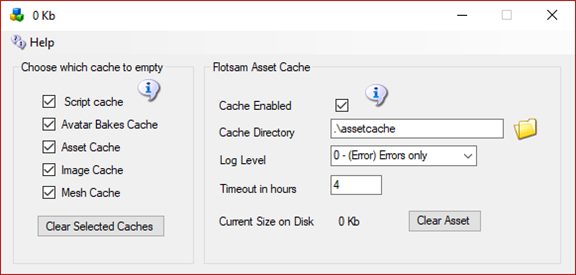
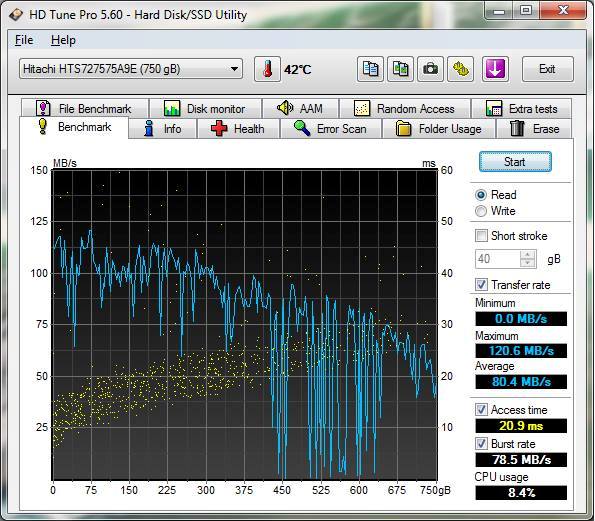
Is there an easy way of
deleting everything except the DB
(and what else?) to have nothing but what's in the zip ? ( get rid of old
unused files)
Fred: Unzip it to another folder. Then move or copy Outwordlsfiles\Settings.ini,
and Opensim\bin\Regions, and Mysql\data. That is what it requires to run
again.
Just use the same password to remove the old
DNS name
and switch to a new one. If you no longer have the password, look in any
backup in Outworldzfiles/settings.ini or email me for a reset at
fred@outworldz.com
There is a
back up button
in the content menu. It saves settings.ini, mysql/data, and bin/regions.
To
restore,
just copy them to the newly unzipped dreamgrid.
I just unzip over my grid, as you've made a backup already. No copy needed.
All versions of Dreamgrid are available for download, too.
2019 Dreamgrid 2.9
SERVER TYPE:
- Grid Server with Robust
- Region Server
- OSGrid Region Server
- Hypergrid.org Region Server
Grid Server means what you have all been
using. Its robust + 0 to N regions on one machine.
The second entry does not run Robust. It
runs on a second or N'th machine It connects to an existing Dreamgrid Robust
server. You type in the IP or DNS name of the robust Dreamgrid server,.
Start it, and can now run more regions on the grid. Just like OsGrid, which
is really just a few regions plus hundreds of other PC's.
The OsGrid and Metro are both preset to connect to those grids.
There are two maps in the 2.9 Beta Dreamgrid. A simple Javascript map is
always available. The second has to be enabled by setting Apache + PHP
switches to on.
a second server? you need to put the DNS or IP address of the Robust server
in the DNS name of the second server.
visual c++ is
included on the hard disk in the update, in MSFT_Runtimes, and there is a
button in the web server settings to launch both "Microsoft C++ 1012 32/64
bit".
V3 Beta is available. This is a pretty major
update to Opensim, so anyone running less than 2.87 will need to clear all
the caches in Settings->Caches.
Please make a backup first. You can update by running the
DreamGridUpdate,exe on your hard drive, or by downloading and extracting the
zip file from https://www.outworldz.com/outworldz_installer/grid
If u unzipped it into the folder then it has been updated. Just click
Start. It should show a new revision at the top. If it shows the old rev,
you unzipped it into a different folder. It should overwrite the old
folder.
If you found a new folder in there, move its contents up a level and it will
tell you it needs to replace a bunch of files. Tell it Yes.
When you launch Dreamgrid version below v3 it will tell you that v3 is
available and do you wish to download it's zip file? YES means it will
download to c:/opensim folder (169mb takes 5 minutes on Comcast) . In
Windows Explorer extract this zip file to c:/opensim where it will overwrite
files from earlier version. needed to kill baretail.exe and mysqld.exe
before the extract.
Change list from 2.90:
V2.93
Auto detect any loopback adapter named "Loopback", and set it up when
the grid starts. This set loopback adapters with the correct IP
automatically.
V2.92
Supports OsGrid, Metro, and multiple region servers.
Correct the count of HG Avatars in Region List – was showing only the
1st one.
Added a longer timeout to Mysql connections.
“real' check if sim is still shutting down by poking port.
V2.91
Fixed nasty bug on Regions that caused crashes when region was renamed
Icons change in region list for 1 or more avatars
Allow oSSetDynamic texture and other settings so Aine Caoime’s (Anya
Kee-vah) dance machine works for anyone.
Programmable Welcome Message on viewer screen
OsGrid and Metro support.
Bug in 3X3 load oar fixed where two of the tiles has wrong coordinates.
Deletes all old DLLs that are not in the list 'dll.txt' which is built
by my Jenkins.
Installs for Microsoft C++ 1012 32/64 bit which are needed for Apache.
A UUID could be zero'd out, leading to a crash.
V2.90
Release of V2.89 with another DLL deleted.
=================================================
You need to grant access to the remote robust database to
the region server so that Gloebits can log in
VIDEO from
Justin Clark-Casey Optimizing & Improving OpenSimulator
Performance: Measurement, Analysis and Configuration
================================================
How to set up a
mini-grid
by
Maria Korolov · July 31, 2010
A mini-grid is a
small, standalone OpenSim grid that doesn’t require a separate grid
administration server. How small? Small enough so that all its regions can
be run on a single computer. For a typical home computer, four regions is
plenty. For a high-speed computer or server, you can get nine or sixteen
regions into a single mini-grid.
A mini-grid is one
of the easiest ways to set up OpenSim and get on the hypergrid. It’s good
for personal regions, creative space for artists and designers, a small shop
or meeting area. You can also use a mini-grid to test out OpenSim for a
corporate deployment, or run one over an internal network on a school or
corporate campus.
If hypergrid-enabled,
people can teleport in from other grids to visit or to shop, and then
teleport back to their home grids with their purchases.
Keep in mind that
the number of people who can visit at the same time, and the number of
objects you have on your region, are determined by the speed of your
computer and the capacity of your broadband connection. With a typical home
high-speed Internet connection, expect to have no more than a handful of
simultaneous visitors.
Last week, I set up
a clean new mini-grid on my home computer in record time — for me! — and
these are the steps that I followed.
How to set up
OpenSim
Start out by
downloading the Diva
Distro, which is a pre-configured four-region mini-grid, no border
crossings, hypergrid-enabled out of the box. The Diva Distro comes with a
convenient upgrade utility. Without it, upgrading OpenSim manually when new
releases come out is a huge pain.
Save it to the
computer that will be running OpenSim for you. You will probably want to use
a separate computer — if you have one — to run OpenSim and a second computer
to run your Hippo browser (or whatever viewer you use to log into OpenSim).
The Diva Distro
requires two additional programs to work: the MySQL database platform, and
the .Net framework.
You can
get
MySQL here. You can
get
.Net for Windows here.
If you’re running
Linux, you will need to install Mono instead of .Net. Some
Mono
information is here, though if you’re smart enough to be running Linux,
you probably already know about Mono. If you’re running Mono 2.6.3 and get
errors when you run OpenSim, you should erase Mono.Security.dll from the
Diva Distro bin directory.
You will need to
know your external IP address — you can get
it here.
You will also need
to configure MySQL to create your OpenSim assets database. The Diva Distro
comes with a MySQL ReadMe file with step-by-step instructions.
After you’ve set up
MySQL, follow the other ReadMe files to go through the rest of the
installation.
You should now be
able to run OpenSim and get a prompt in its console window.
Ironically, OpenSim — a 3D server — doesn’t have a graphical user interface.
It’s totally old school. If you type “show regions” into the console monitor
window at the prompt and hit “Return” you should get a list of all the
regions in your mini-grid.
If you have
problems, try asking for help in
Live
OpenSim Chat. I’ve personally found that the OpenSim community is
extremely eager to help people set up their grids, since their want the
platform to grow and develop. They even helped me, even though I was trying
to run my Diva Distro on Linux, which I knew nothing about — not even what
“mono” was. I thought it was a disease. And I’m still not too sure about “sudo.”
Set up your port
forwarding
If you only have
one computer in your house, and it’s connected directly to the Internet,
then you can skip this section. You don’t need to forward your ports — they
all go to the same place. And if you don’t want people from other grids to
come visit you, and you don’t want to teleport from your mini-grids to other
grids, you can ignore this part as well.
But if you want to
be able to
travel the hypergrid from your world, you will need to be able to tell
other grids how to find you. You only get one external IP address per
Internet connection, and if there is more than one computer sharing that IP
address, then they won’t be able to do that. What you will have to do is
forward your OpenSim ports to the specific computer in your house running
OpenSim.
With the Diva
Distro, these ports are going to be 9000, 9001, 9002, and 9003.
To forward these
ports, you will need to get to your router’s
administration panel,
usually located here. If you’ve never changed it, your login will
probably be “admin” and your password either “admin” or “password” or
“1234”.
On my Linksys
router, the port forwarding options are located under the “Applications and
Gaming” tab. You might also be able to find them under “Port Forwarding”. If
you can’t find them, Google the name of your router and “port forwarding.”
To set your ports,
type “OpenSim1″ for application name, 9000 for internal port, 9000 for
external port, and select both TCP and UDP under “protocol”. Then you will
need to provide the internal IP address of the computer running OpenSim. Now
repeat this three more times — for 9001, 9002 and 9003. (I used OpenSim2,
OpenSim3 and OpenSim4 as my application names.)
But wait. You
probably don’t know the internal IP address of your computer. The internal
IP address is what your router uses to tell your computers apart — it will
look something like “192.168.1.105”. Your router will probably assign IP
addresses on the fly to computers as they connect and disconnect from your
network. You want your OpenSim computer to have a permanent IP address that
doesn’t change. To do this, you will need to enable DHCP Reservation — on my
router, this was under the Setup tab, the Enable DHCP Reservation button.
When I enable this, and click on “DHCP”, my router shows me the names of all
the computers on their network, their MAC addresses, and their internal IP
addresses. That internal IP address is what you want, and you may have to
create a new one. You may need to Google your router name and “DHCP” to find
out how to do this.
Yes, this is all a
big pain in the butt. It took me a week the first time out to figure out
what “DHCP” was and that I need it in the first place, and where to find it.
You might want to keep reminding yourself, “I’m saving $1,200 a month. I’m
saving $1,200 a month,” as you try different things, going back to OpenSim
chat repeatedly for help, before you get it to work.
Once you have your
port forwarding working, you should be able to log into your mini grid and
hypergrid teleport from there to any of the 50-plus public grids on the
hypergrid — or to your friends’ minigrids. Our
Hyperica directory of hypergrid destinations is here.
Make it pretty
One of the first
things you’ll probably want to do is change the names, locations, and master
avatars for all your regions. To do this, shutdown the OpenSim server (enter
“QUIT”) and go to your Regions folder (in the “bin” subdirectory of your
“Diva Distro” folder) and click on the OpenSim regions file, called
Regions.ini.
|
There will be a short section for each region, looking like this:
[Region Name 1]
RegionUUID = “9a91ba4e-5719-4330-bb93-38619baa722f”
Location = “2002,9433”
InternalAddress = “0.0.0.0”
InternalPort = 9000
AllowAlternatePorts = False
ExternalHostName =
SYSTEMIP
or
free domain:
alscot.ddns.net or
MasterAvatarFirstName = “Master”
MasterAvatarLastName = “Avatar”
MasterAvatarSandboxPassword = “password” |
Kitely doesn't allow connecting to grids
whose URI is defined using an IP address (e.g., 192.168.0.1:8002). Grids
must be defined using a domain name instead.
If your grid doesn't have a domain name then you can create one (TYPE A)
by using a free Dynamic DNS service. Here are a couple of
free Dynamic DNS
services:
1.
FreeDNS https://freedns.afraid.org/subdomain/
Al.newbot.gq
wondergrid.com
2.
No-IP
for 76.126.109.193
Associate your router’s IP with a domain. But in Firestorm u cant login
to that region -- u need to login to one with SYSTEMIP -- BUT then
you cannot TP to the region with the domain for ExternalHostName (gives
‘intenal error” LOG: “Teleporting Al Scot
65a0d4a6-2a78-4e29-bc10-bab904c00f31 from Tropical3 to
http://alscot.ddns.net:9000/” ) Might
have something to do with
http://opensimulator.org/wiki/NAT_Loopback_Routers see below |
Don’t change the
RegionUUID, InternalAddress, InternalPort, or AllowAlternatePorts. You can
change everything else.
You can pick new
coordinates for the region’s location, change your region’s name, and create
a name and password for your master avatar — the one avatar who will have
god powers on your region, able to move or edit any object on it. You need a
master avatar for when visitors come and leave a bunch of junk lying around
— the master avatar will have the power to get rid of all of it. You will
also have the power to take people’s stuff and give yourself full perms.
With this power comes the great responsibility of respecting other people’s
intellectual property rights. Ask permission from the original creator
before modifying objects you don’t have modify rights to.
For the
coordinates, I recommend picking a number between 7000 and 12,000 for both
coordinates. You cannot currently teleport more than 4,096 regions in any
direction. If your friend has a region located at 1000,1000 and you put your
region at 9000,9000 you won’t be able to get there in one hop — you will
have to teleport to a region at, say, 5000,5000 first. About 15% of all
regions are located near 1000,1000. Another 15% are located near 5000,5000.
All the rest are up near 10,000, 10,000 — that’s where OSGrid and many other
big public grids are centered. The Diva Distro randomly assigns you a set of
coordinates, and chances are that you won’t like where they are.
I recommend
changing the first digit of each set of coordinates to 7 or 8 if you want to
be up high near OSGrid and most other grids, or to 1 or 2 if you want to be
down near ReactionGrid. Leave the other digits as they are – it’s
easier, and you won’t have to worry about maintaining the relative position
of the regions. In a Diva Distro, the four regions are right next to each
other, in a square, and you don’t want to lose this positioning.
Try to avoid
round-numbered locations like 1000,1000 — you can’t jump from one location
to another when they have the same coordinates, and people put a lot of
their regions at 1000,1000 because it’s a nice round number, or because
their version of OpenSim sets that as a default location. You should also
avoid coordinates used by your favorite destinations, for the same reason.
So if you and your buddy plan to spend a lot of time teleporting back and
forth, check to see what coordinates he’s using and pick different ones. If
you do want to teleport to another region that has the same coordinates,
just jump someplace else first.
You may also want
to create an easy URL to use for logging into and teleporting to your world,
instead of the default IP address, which looks like 123.45.67.89. Much nicer
to teleport to something like gridname.com. (You can leave off the :9000 if
that’s the port number, since Hippo automatically uses that as the default.)
To do this, you
will need to register the gridname.com URL and point your A record to your
IP address. If you already have a URL, you can point a subdomain to your
external IP address. For example, I use
grid.korolov.com as the address of my home-based mini-grid, pointed to my IP
address, and korolov.com is my personal website.
You point
subdomains by setting your “A record” in
the DNS management area of the site where you
first registered your domain. I use DreamHost, and it’s under Domains-Manage
Domains-DNS. If you don’t have a domain and don’t want to pay $10 a
year to buy a new one, you can use a free domain from a service like
DynDNS. Your free domain name will looks something like this:
mygrid.ath.cx .
After you’ve got
the DNS pointed, change the ExternalHostName to
the new URL. Not only will you now to be able to log in and teleport in
using the nice URL instead of the IP number, but when you teleport to
another grid, you avatar name will be something like “John.Smith@yourgrid.com:9000″
instead of “John.Smith@123.45.67.89:9000″.
If you want your
website and your grid to have the same exact URL (instead of using a
subdomain for the grid) you will have to run both your website and your grid
on the same server.
Once you’re happy
with the region names, avatar names, and passwords, save the file, and
restart OpenSim.
Now you should be
able to log into your regions. I use a separate computer for this. I go to
“Grid Manager” on the Hippo login screen, then add a new grid, and enter my
grid’s address — either an IP address like 123.45.67.89:9000 or
mygrid.com:9000 — and hit “Apply.” Then I login with my master avatar name.
Alternatively, I log into OSGrid and teleport to my grid by typing that
address into Map and hitting “Search” then double-clicking on my grid when
it shows up.
When you teleport
in, you will automatically land in the center of your first region. If you
want to land on one of your other regions, teleport to: mygrid.com:9000/RegionName.
You should be
standing on a tiny little island. Useless for anything practical.
If you want to
create a nice flat terrain for building on, go to the computer running
OpenSim, pull up its console monitor window, choose the region you want to
work in by typing “CHANGE REGION RegionName” (“RegionName” should be the
name of your region) and then enter “TERRAIN FILL 21″ — 20 meters is the
default water level, so by entering “21” your ground will be one meter above
water. You can then log in as master avatar and lower or raise the terrain
to create beaches or hills. Remember that it’s a lot easier to build on flat
land, and a lot easier to move buildings around later, so don’t mess with
the terrain too much if you want a lot of buildings and roads.
If you want a
nicer-looking terrain, you can load any terrain file with the “TERRAIN LOAD
FileName” command. For some free terrains — or entire regions —
check out our resource page here. To load an OAR region file, enter
“LOAD OAR FileName”.
You can save your
terrain once you’re done working on it with “TERRAIN SAVE filename” and if
you want to save a backup of your entire region, type “save oar filename”. |
